Writing HTML
Some content used from Duckett (2011).In this demo-lecture:
- General knowledge
- Basic HTML Tags
- Basic Layout/Display Information
What is HTML?
Hyper Text Markup Language
Anatomy of a Typical Website
- Content: Text, Media
- + HTML: Structure + Semantics
- + CSS: Presentation + Design
- + JS: Interactivity
- = Your Website
.html files
- A "marked up" text-file with tags
- HTML considered a "declarative" language
-
Saved with
.htmlextension - Standardized language of web browsers
- HTML should be Semantic + Accessible
-
☞ Make your own practice
index.htmlfile within a folder namedhtml-practice. - ☞ Add this practice project folder to your Github Desktop app.
Basic Anatomy of an HTML Web Page
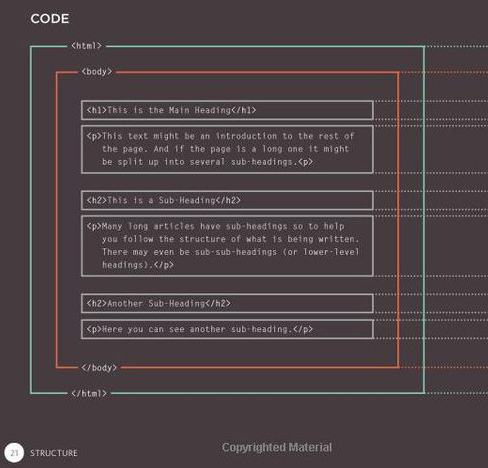
Basic Anatomy of an HTML tag
-
Each tag has a "start tag"
, some content in between them, and multiple types of attributes.
<tagname attribute="value">
content
</tagname>
<a href="http://www.google.com">
Google
</a>
<section id="about" class="f-didot">
<h2>About Me</h2>
</section>
- Tags == declarative "commands" for browsers
Basic Anatomy of an HTML tag

Anatomy of an HTML tag
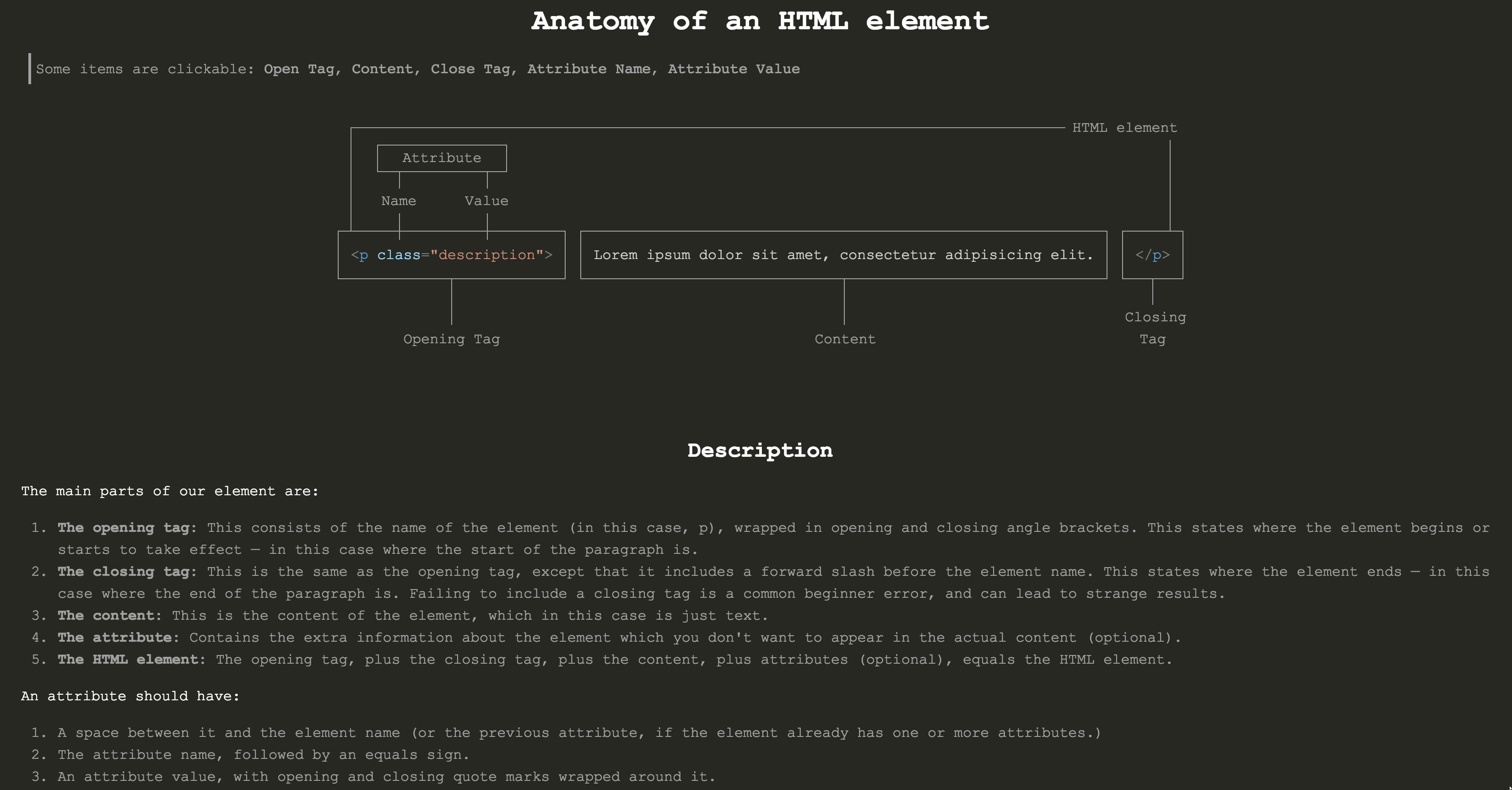
DocType + <html>
<!doctype html>
<html>
</html>
-
doctype:-
tells the browser what type of HTML specification you are writing (Wikipedia article on
doctype). - needs to be at start at every HTML page to tell browser which version of HTML you're using (HTML5 here).
-
is not the
htmltag.
-
tells the browser what type of HTML specification you are writing (Wikipedia article on
-
html: the root of the page. - ☞ Add these tags to your index.html file.
<head> element
<!doctype html>
<html>
<head>
<meta charset="utf-8" />
<title>The title of your page goes here</title>
</head>
</html>
-
Contains 2 main tags:
-
"Meta" tags: Info about the page (comprehensive list). Note how
<meta />tags self-close. -
Resources: For example,
<link>tags that tell the browser WHERE to locate CSS stylesheets.
-
"Meta" tags: Info about the page (comprehensive list). Note how
<body> Element
<!doctype html>
<html>
<head>
<meta charset="utf-8">
<title>Title of your page goes here</title>
</head>
<body>
Content goes in here.
</body>
</html>
- The body contains the actual content of the page.
- ☞ Add the body to your page with an utterance.
A visual example of what could be written in the <body>
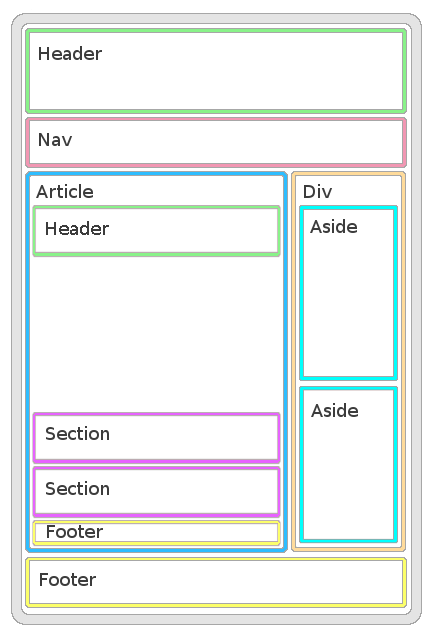
/* questions? */
The Basics of <body> Tags
Inline vs. Block Elements #1
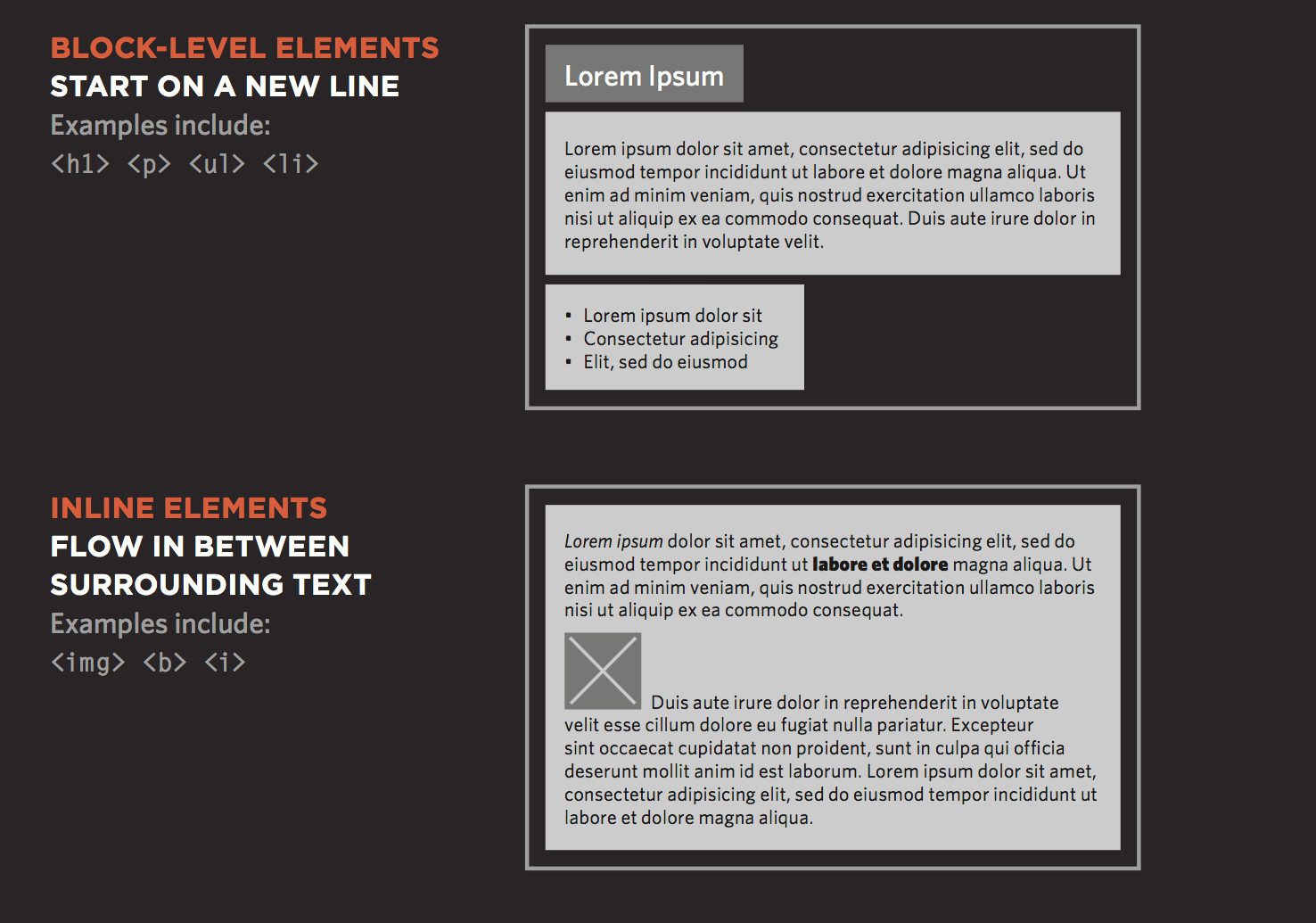
Inline vs. Block Elements #2
- Act like "building blocks," so they start on new line in the document.
-
Differ from
inlineelements, sinceblockelements have width and height properties that you can change. -
Inlineelements have a width, but are contingent on the size of the inline object itself. - With CSS, you can control the spacing between block elements: borders, margins, padding, and background colors.
-
Note: The
<img>element is actually an inline-block element, so you can modify the dimensional and position properties.
Block vs. Inline Contexts
_ _ _ _ _ _ _ _ _ _ _ _ _ _ _ _ _ _ _ _ _ _ _ _ _ _ _ _ _ _ _ _ _ _ _ _ _ _ _ _ _ _ _ _ _ _ _ _ _ _ _ _ _ _ _ _ _ _ _ _ _ _ _ _ _ _ _ _
Looking Ahead: CSS Defines Different Positioning Schemes for Changing Flows
(See Coyer's elaboration)
- Normal flow
- Relative flow
- Float:
float: left; - Absolute positioning:
position: absolute; - Fixed positioning:
position: fixed; - Codepen example
/* questions? */
Practice Writing <html>
(Navigate back to your index.html file.)
Write Semantic, Containing Block Elements
(with some attributes)
<!DOCTYPE html>
<html>
<head>
<meta charset="utf-8" />
<title>My Practice DataStory</title>
</head>
<body>
<header>
</header>
<article id="datastory">
<section id="personal-digital">
</section>
<section id="social-digital">
</section>
</article>
<footer id="resources">
</footer>
</body>
</html>
Write Some More Block Elements
<!DOCTYPE html>
<html>
<head>
<meta charset="utf-8" />
<title>My DataStory</title>
</head>
<body>
<header>
<h1>Title of Page</h1>
</header>
<article id="datastory">
<section id="personal-digital">
<h2>Personal Digital Data</h2>
<p>Here is a placeholder paragraph.</p>
</section>
<section id="social-digital">
<h2>Social Digital Data</h2>
<p>Here is a placeholder paragraph.</p>
</section>
</article>
<footer id="resources">
<ul>
<li>Resource 1</li>
<li>Resource 2</li>
</ul>
</footer>
</body>
</html>
Write Some Inline Elements
<!DOCTYPE html>
<html>
<head>
<meta charset="utf-8" />
<title>My DataStory</title>
</head>
<body>
<header>
<h1>Title of Page</h1>
</header>
<article id="datastory">
<section id="personal-digital">
<h2>Personal Digital Data</h2>
<p>
Here is a placeholder paragraph, and I should <em>emphasize
something</em>.
</p>
</section>
<section id="social-digital">
<h2>Social Digital Data</h2>
<p>
Here is a placeholder paragraph.
</p>
</section>
</article>
<footer id="resources">
<ul>
<li>
<a href="http://www.resourceurl.info/useful-info.html" target="_blank">
Resource 1</a>
</li>
<li>Resource 2</li>
</ul>
</footer>
</body>
</html>
External and Internal <a> Links
<!DOCTYPE html>
<html>
<head>
<meta charset="utf-8" />
<title>My DataStory</title>
</head>
<body>
<header>
<h1>Title of Page</h1>
</header>
<article id="datastory">
<section id="personal-digital">
<h2>Personal Digital Data</h2>
<p>
Here is a placeholder paragraph, and I should <em>emphasize
something</em>.
</p>
</section>
<section id="social-digital">
<h2>Social Digital Data</h2>
<p>
Here is a placeholder paragraph. Here is an example of an internal
link, where I reference <a href="#personal-data">something else</a>
on the page by using an ID attribute to navigate to that particular
element located on the page.
</p>
</section>
</article>
<footer id="resources">
<ul>
<li>
<a href="http://www.resourceurl.info/useful-info.html" target="_blank">
Resource 1</a>
</li>
<li>Resource 2</li>
</ul>
</footer>
</body>
</html>
Write an <img> Element
<!DOCTYPE html>
<html>
<head>
<meta charset="utf-8" />
<title>My DataStory</title>
</head>
<body>
<header>
<h1>Title of Page</h1>
</header>
<article id="datastory">
<section id="personal-digital">
<h2>Personal Digital Data</h2>
<!-- What kind of element is an img: block or inline? -->
<img src="http://via.placeholder.com/350x150" alt="A placeholder image." />
<p>
Here is a placeholder paragraph, and I should <em>emphasize</em>.
</p>
</section>
<section id="social-digital">
<h2>Social Digital Data</h2>
<p>
Here is a placeholder paragraph.
</p>
</section>
</article>
<footer id="resources">
<ul>
<li>
<a href="http://www.resourceurl.info/useful-info.html" target="_blank">
Resource 1</a>
</li>
<li>Resource 2</li>
</ul>
</footer>
</body>
</html>
Recap with Your Browser's Inspect Element Tool
Summary
- What is HTML?
- Basic Tags
- Basic Layout Behaviors
Next Up :: Homework - 1
- Read "Introducing CSS" (Duckett, Chapter 10)
-
Create new practice repo:
practice-csswith the following structure:/practice-css ├── index.html └── /assets └── /css └── style.css <link>the external CSS stylesheet to your HTML document, as per Duckett.
Next Up :: Homework - 2
- Writing both HTML & CSS, recreate this basic site with placeholder text and images. Version and host it as a gh-pages website.
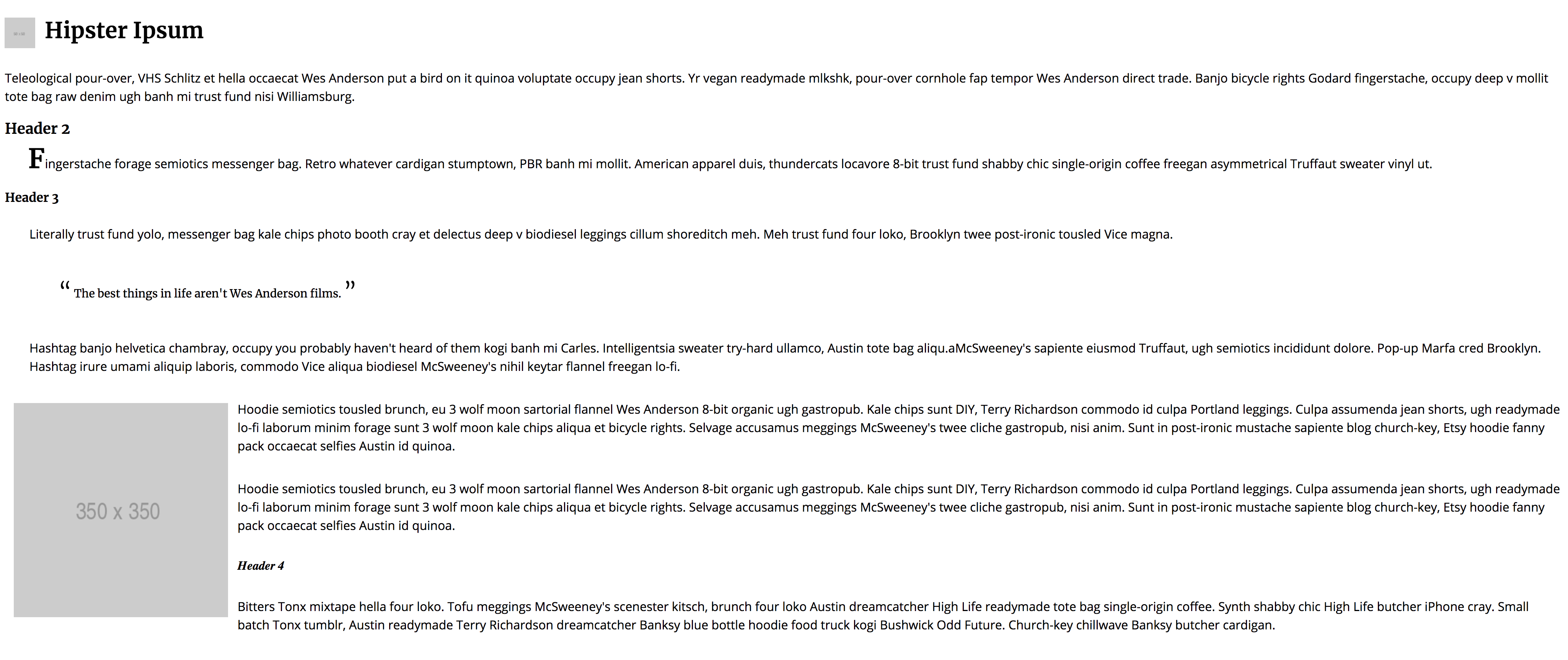
Next Up :: Homework - 3
-
Objectives: Engage and practice 2 main things:
-
1. Thinking about basic HTML structure and its accompanying CSS selection (Duckett, p. 238).
Hint: Markup this content with semantic block containers, such as a<header>,<article>, and 2<section>elements. Then, be sure to note the paragraphs, other textual elements, and images.
Hint: Print out the image and write how you will mark up the particular elements noted above. See how some designers dissect web pages.
-
1. Thinking about basic HTML structure and its accompanying CSS selection (Duckett, p. 238).
Next Up :: Homework - 4
-
Objectives: Engage and practice 2 main things:
- 2. How to write basic CSS declarations and rules, and its syntax, to style the HTML elements. Here's a great CSS Vocabulary cheat sheet to help you with your CSS writing.